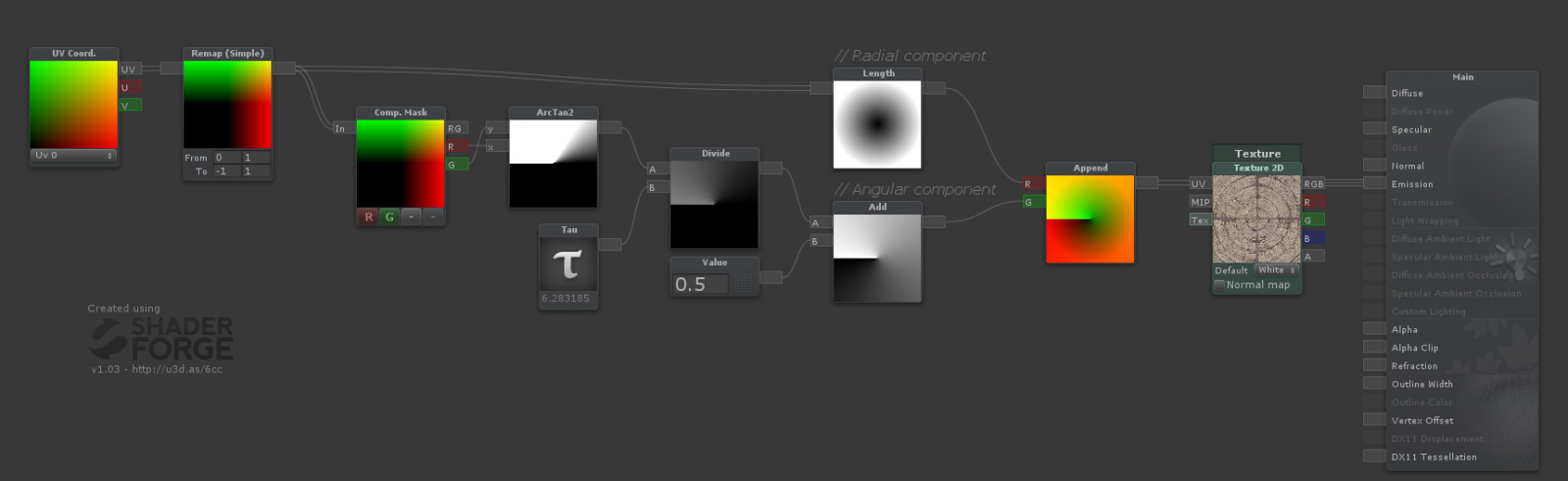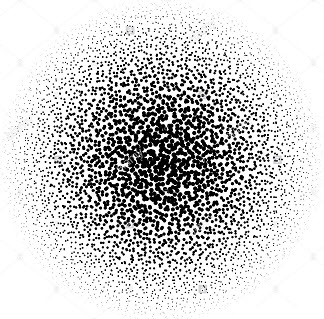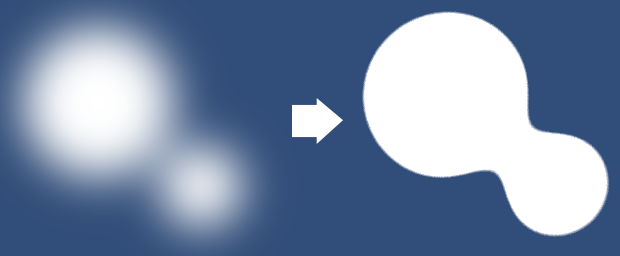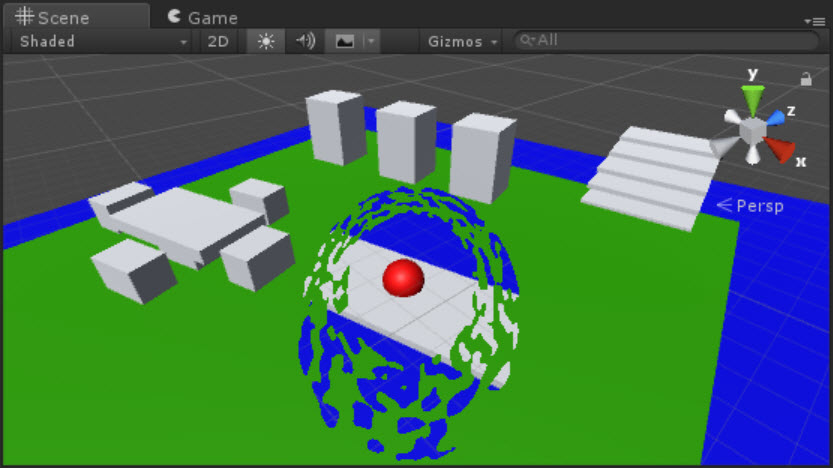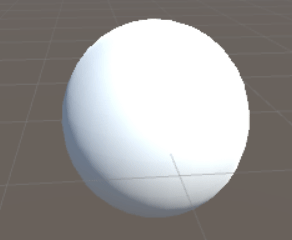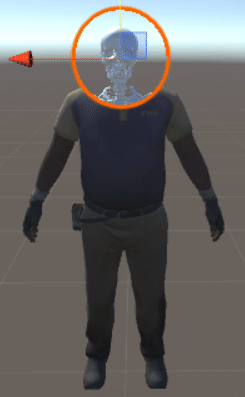Enmascaramiento
Para hacer este efecto, puede enmascarar objetos utilizando un búfer de plantilla.
El búfer de plantilla es un búfer de propósito general que le permite almacenar un número entero de 8 bits adicional (es decir, un valor de 0-255) para cada píxel dibujado en la pantalla. Al igual que los sombreadores calculan los valores RGB para determinar el color de los píxeles en la pantalla y los valores z para la profundidad de esos píxeles dibujados en el búfer de profundidad, también pueden escribir un valor arbitrario para cada uno de esos píxeles en el búfer de plantilla. Esos valores de plantilla pueden consultarse y compararse mediante pases de sombreador posteriores para determinar cómo se deben componer los píxeles en la pantalla.
https://docs.unity3d.com/Manual/SL-Stencil.html
https://alastaira.wordpress.com/2014/12/27/using-the-stencil-buffer-in-unity-free/
http://www.codingwithunity.com/2016/01/stencil-buffer-shader-for-special.html
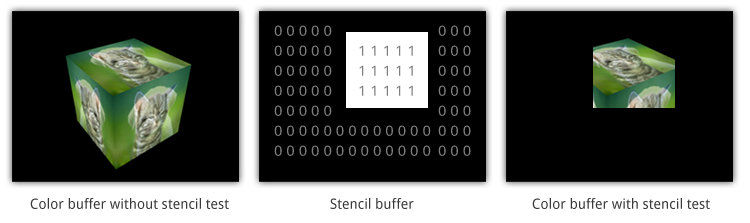
Plantilla de máscara:
Stencil
{
Ref 1 // ReferenceValue = 1
Comp NotEqual // Only render pixels whose reference value differs from the value in the buffer.
}
Plantilla de pared:
Stencil
{
Ref 1 // ReferenceValue = 1
Comp Always // Comparison Function - Make the stencil test always pass.
Pass Replace // Write the reference value into the buffer.
}
Implementemos.
usa esto como la máscara:
Shader "Custom/SimpleMask"
{
Properties
{
_MainTex ("Texture", 2D) = "white" {}
_CutOff("CutOff", Range(0,1)) = 0
}
SubShader
{
LOD 100
Blend One OneMinusSrcAlpha
Tags { "Queue" = "Geometry-1" } // Write to the stencil buffer before drawing any geometry to the screen
ColorMask 0 // Don't write to any colour channels
ZWrite Off // Don't write to the Depth buffer
// Write the value 1 to the stencil buffer
Stencil
{
Ref 1
Comp Always
Pass Replace
}
Pass
{
CGPROGRAM
#pragma vertex vert
#pragma fragment frag
#include "UnityCG.cginc"
struct appdata
{
float4 vertex : POSITION;
float2 uv : TEXCOORD0;
};
struct v2f
{
float2 uv : TEXCOORD0;
float4 vertex : SV_POSITION;
};
sampler2D _MainTex;
float4 _MainTex_ST;
float _CutOff;
v2f vert (appdata v)
{
v2f o;
o.vertex = UnityObjectToClipPos(v.vertex);
o.uv = TRANSFORM_TEX(v.uv, _MainTex);
return o;
}
fixed4 frag (v2f i) : SV_Target
{
fixed4 col = tex2D(_MainTex, i.uv);
float dissolve = step(col, _CutOff);
clip(_CutOff-dissolve);
return float4(1,1,1,1)*dissolve;
}
ENDCG
}
}
}
usa esto como el muro:
Shader "Custom/Wall" {
Properties {
_Color ("Color", Color) = (1,1,1,1)
_MainTex ("Albedo (RGB)", 2D) = "white" {}
_Glossiness ("Smoothness", Range(0,1)) = 0.5
_Metallic ("Metallic", Range(0,1)) = 0.0
}
SubShader {
Blend SrcAlpha OneMinusSrcAlpha
Tags { "RenderType"="Opaque" }
LOD 200
Stencil {
Ref 1
Comp NotEqual
}
CGPROGRAM
// Physically based Standard lighting model, and enable shadows on all light types
#pragma surface surf Standard fullforwardshadows
// Use shader model 3.0 target, to get nicer looking lighting
#pragma target 3.0
sampler2D _MainTex;
struct Input {
float2 uv_MainTex;
};
half _Glossiness;
half _Metallic;
fixed4 _Color;
void surf (Input IN, inout SurfaceOutputStandard o) {
// Albedo comes from a texture tinted by color
fixed4 c = tex2D (_MainTex, IN.uv_MainTex) * _Color;
o.Albedo = c.rgb;
// Metallic and smoothness come from slider variables
o.Metallic = _Metallic;
o.Smoothness = _Glossiness;
o.Alpha = c.a;
}
ENDCG
}
FallBack "Diffuse"
}
Análisis de efecto
Si desea tener una textura de procedimiento , necesita algunos ruidos.
 Puedes ver este shader en ShaderToy .
Puedes ver este shader en ShaderToy .
Para hacer este efecto, en lugar de usar las coordenadas UV, use las coordenadas polares y luego ajústelo a la textura de ruido.
Los Uv generalmente se presentan en una cuadrícula como moda, como píxeles en una pantalla (X = ancho, Y = altura). Las coordenadas polares, sin embargo, usan el bit x y ya de manera diferente. Uno determina qué tan lejos del centro del círculo está y el otro determina los grados, desde un rango de 0-1, dependiendo de lo que necesite.
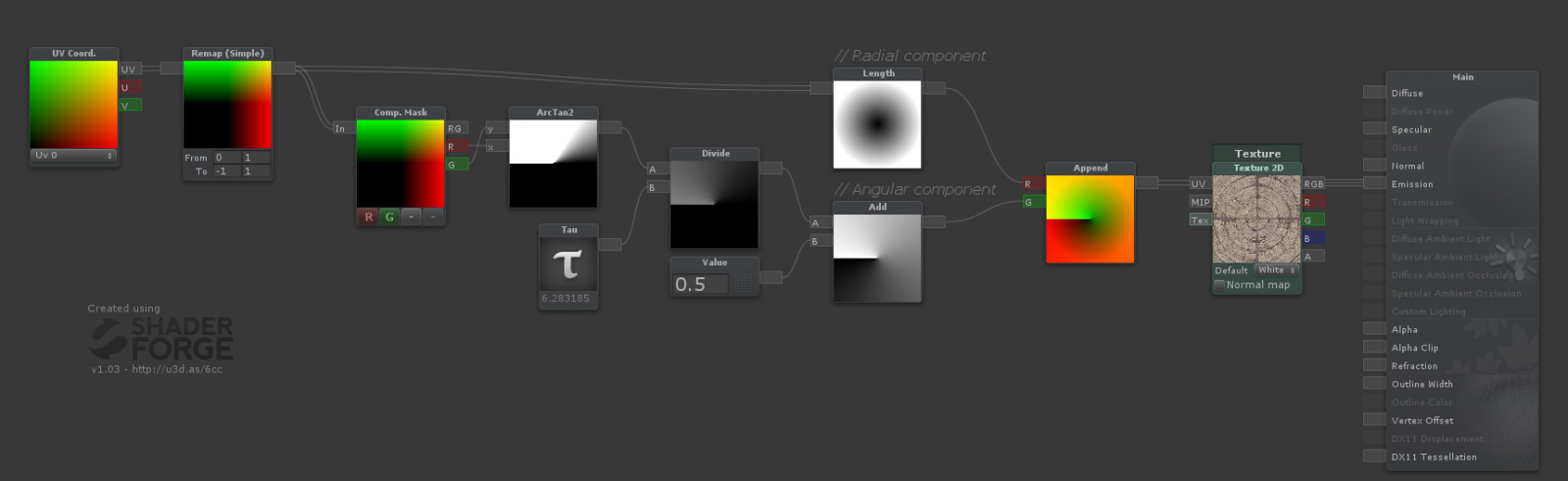
Shader "Smkgames/NoisyMask" {
Properties {
_MainTex ("MainTex", 2D) = "white" {}
_Thickness ("Thickness", Range(0, 1)) = 0.25
_NoiseRadius ("Noise Radius", Range(0, 1)) = 1
_CircleRadius("Circle Radius", Range(0, 1)) = 0.5
_Speed("Speed", Float) = 0.5
}
SubShader {
Tags {"Queue"="Transparent" "IgnoreProjector"="true" "RenderType"="Transparent"}
ZWrite Off
Blend SrcAlpha OneMinusSrcAlpha
Cull Off
Pass {
CGPROGRAM
#pragma vertex vert
#pragma fragment frag
#include "UnityCG.cginc"
#pragma target 3.0
uniform sampler2D _MainTex; uniform float4 _MainTex_ST;
uniform float _Thickness,_NoiseRadius,_CircleRadius,_Speed;
struct VertexInput {
float4 vertex : POSITION;
float2 texcoord0 : TEXCOORD0;
};
struct VertexOutput {
float4 pos : SV_POSITION;
float2 uv0 : TEXCOORD0;
float4 posWorld : TEXCOORD1;
};
VertexOutput vert (VertexInput v) {
VertexOutput o = (VertexOutput)0;
o.uv0 = v.texcoord0;
o.pos = UnityObjectToClipPos(v.vertex);
o.posWorld = mul(unity_ObjectToWorld, v.vertex);
return o;
}
float4 frag(VertexOutput i, float facing : VFACE) : COLOR {
float2 uv = (i.uv0*2.0+-1.0); // Remapping uv from [0,1] to [-1,1]
float circleMask = step(length(uv),_NoiseRadius); // Making circle by LENGTH of the vector from the pixel to the center
float circleMiddle = step(length(uv),_CircleRadius); // Making circle by LENGTH of the vector from the pixel to the center
float2 polaruv = float2(length(uv),((atan2(uv.g,uv.r)/6.283185)+0.5)); // Making Polar
polaruv += _Time.y*_Speed/10;
float4 _MainTex_var = tex2D(_MainTex,TRANSFORM_TEX(polaruv, _MainTex)); // BackGround Noise
float Noise = (circleMask*step(_MainTex_var.r,_Thickness)); // Masking Background Noise
float3 finalColor = float3(Noise,Noise,Noise);
return fixed4(finalColor+circleMiddle,(finalColor+circleMiddle).r);
}
ENDCG
}
}
FallBack "Diffuse"
}
Otra solución es utilizar el ruido de Worley:
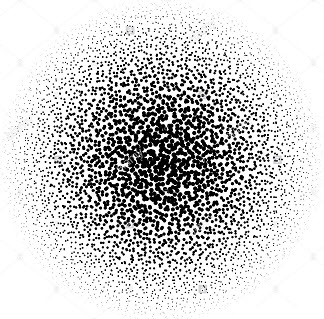
puedes ver este shader en ShaderToy
Metaball
luego agrego el efecto metaball de este artículo :
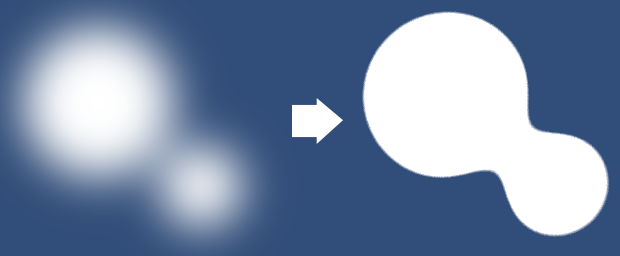
Bill boarding
hay más...
Si desea girar su máscara, para mirar a su cámara, puede usar Billboard :
output.pos = mul(UNITY_MATRIX_P,
mul(UNITY_MATRIX_MV, float4(0.0, 0.0, 0.0, 1.0))
+ float4(input.vertex.x, input.vertex.y, 0.0, 0.0));
Esta es la máscara con Bill Boarding:
Shader "Custom/Mask/SimpleMaskBillBoard"
{
Properties
{
_MainTex ("Texture", 2D) = "white" {}
_CutOff("CutOff", Range(0,1)) = 0
_Radius("Radius", Range(0,1)) = 0.2
_Speed("speed", Float) = 1
_ScaleX ("Scale X", Float) = 1.0
_ScaleY ("Scale Y", Float) = 1.0
}
SubShader
{
LOD 100
Blend One OneMinusSrcAlpha
Tags { "Queue" = "Geometry-1" } // Write to the stencil buffer before drawing any geometry to the screen
ColorMask 0 // Don't write to any colour channels
ZWrite Off // Don't write to the Depth buffer
// Write the value 1 to the stencil buffer
Stencil
{
Ref 1
Comp Always
Pass Replace
}
Pass
{
CGPROGRAM
#pragma vertex vert
#pragma fragment frag
#include "UnityCG.cginc"
struct appdata
{
float4 vertex : POSITION;
float2 uv : TEXCOORD0;
};
struct v2f
{
float2 uv : TEXCOORD0;
float4 vertex : SV_POSITION;
};
sampler2D _MainTex;
float4 _MainTex_ST;
float _CutOff;
float _Speed;
float _Radius;
float _ScaleX,_ScaleY;
v2f vert (appdata v)
{
v2f o;
o.vertex = mul(UNITY_MATRIX_P,
mul(UNITY_MATRIX_MV, float4(0.0, 0.0, 0.0, 1.0))
+ float4(v.vertex.x, v.vertex.y, 0.0, 0.0)
* float4(_ScaleX, _ScaleY, 1.0, 1.0));
o.uv = TRANSFORM_TEX(v.uv, _MainTex);
return o;
}
fixed4 frag (v2f i) : SV_Target
{
fixed4 col = tex2D(_MainTex, i.uv);
float dissolve = step(col, _CutOff);
clip(_CutOff-dissolve);
return dissolve;
}
ENDCG
}
}
}
Resultado final:
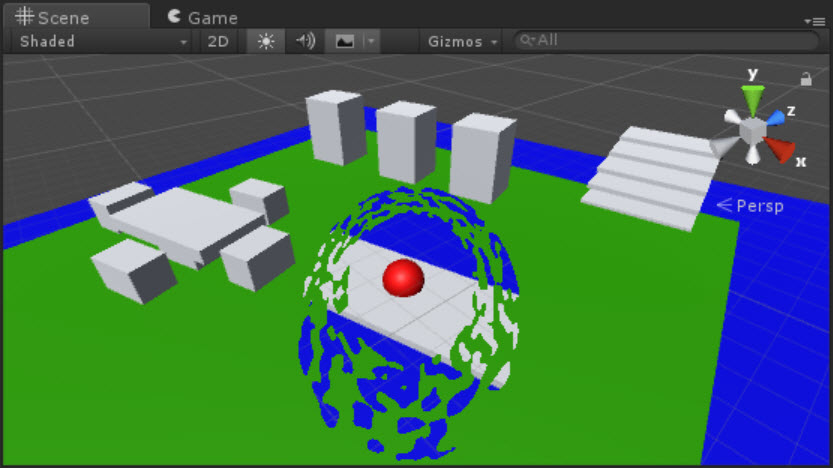
la fuente está disponible: https://github.com/smkplus/Divinity-Origin-Sin-2
Enlaces útiles
Encontré un buen tutorial que implementó este efecto al disolver el mundo:

Disolviendo el mundo Parte 1
Disolviendo el mundo Parte 2
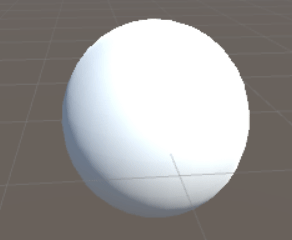
Shader "Custom/DissolveBasedOnViewDistance" {
Properties{
_MainTex("Albedo (RGB)", 2D) = "white" {}
_Center("Dissolve Center", Vector) = (0,0,0,0)
_Interpolation("Dissolve Interpolation", Range(0,5)) = 0.8
_DissTexture("Dissolve Texture", 2D) = "white" {}
}
SubShader{
Tags { "RenderType" = "Opaque" }
LOD 200
CGPROGRAM
#pragma surface surf Standard vertex:vert addshadow
#pragma target 3.0
struct Input {
float2 uv_MainTex;
float2 uv_DissTexture;
float3 worldPos;
float viewDist;
};
sampler2D _MainTex;
sampler2D _DissTexture;
half _Interpolation;
float4 _Center;
// Computes world space view direction
// inline float3 WorldSpaceViewDir( in float4 v )
// {
// return _WorldSpaceCameraPos.xyz - mul(_Object2World, v).xyz;
// }
void vert(inout appdata_full v,out Input o){
UNITY_INITIALIZE_OUTPUT(Input,o);
half3 viewDirW = WorldSpaceViewDir(v.vertex);
o.viewDist = length(viewDirW);
}
void surf(Input IN, inout SurfaceOutputStandard o) {
float l = length(_Center - IN.worldPos.xyz);
clip(saturate(IN.viewDist - l + (tex2D(_DissTexture, IN.uv_DissTexture) * _Interpolation * saturate(IN.viewDist))) - 0.5);
o.Albedo = tex2D(_MainTex,IN.uv_MainTex);
}
ENDCG
}
Fallback "Diffuse"
}
Otro tutorial de plantilla:
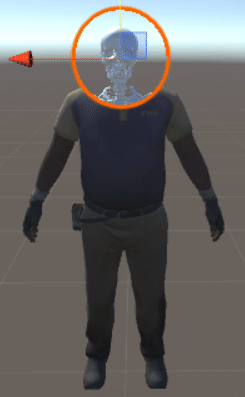
Tutorial de plantilla

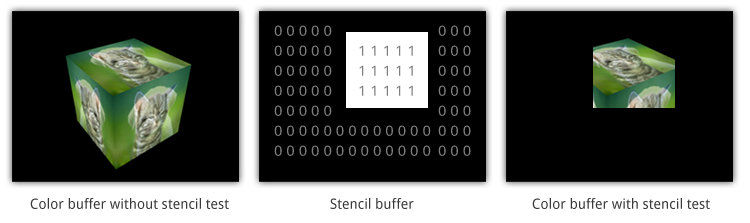
 Puedes ver este shader en
Puedes ver este shader en